Проект Situational Awareness -> Situational Awareness Library
Control Valve
Об’єкт регулюючих клапанів показує положення та стан регулюючих клапанів. Елементи та поведінка описані в розділі Common Elements.
| Property | Description |
|---|---|
| Name | Control Valve |
| Graphical Representation | 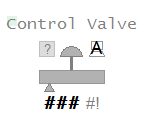 |
| Example Equipment Template | Valve |
| Associated Composite Genie | Valve.xml |
| Equipment.Items the Genie expects | Open, POS, Closed, Opening, ClosingCtrlMode, CtrlModeDefRunStatusOP OPTrackFBOOS, OOSDisableOpenCmd CloseCmd StopCmd AutoCmd ManCmd Stopped |
| Equipment Parameters the Equipment Items Expect | InternalIODeviceCicodeIODeviceEqStatusFuncCtrlModeRange |
| Associated Faceplate(s) | Simple ON / OFF Valve Complex ON / OFF Valve |
| Equipment.Items that the Faceplate expects | OPTrackCtrlModeDefOpenCmd CloseCmd StopCmd AutoCmd ManCmd Stopped |
Configuration Tasks
- Створити обладнання та організувати обладнання в ієрархії: Створіть необхідні екземпляри обладнання для об’єкти та організуйте обладнання в ієрархії. Під час додавання Composite Genies до графічної сторінки можна посилатися на об’єкти за їх іменами. Ви можете додати один або кілька екземплярів обладнання на сторінку.
- Associate PLC Alarm Limits for Meters: це необов’язкове завдання. якщо ви хочете використовувати ліміти сигналізації ПЛК замість стандартних аналогових лімітів тривоги.
- Insert a Composite Genie: створення графічних сторінок із екземплярами Composite Genies, які пов’язані з обладнанням, яке ви визначили у своєму проекті.
- Створити нову передню панель: додайте faceplate для обладнання, щоб дозволити операторам взаємодіяти з обладнанням під час виконання.
- Напишіть функції Cicode для ініціалізації значень PR та OR. Для отримання додаткової інформації зверніться до онлайн-довідки Cicode Reference. Рекомендується, щоб для лічильника подвійного рівня ви встановлювали ці значення для обох лічильників на однакові значення.
Примітка: переконайтеся, що адреса, налаштована для клапана в ПЛК, збігається з адресою тегу, зазначеною в Plant SCADA. Якщо це не налаштовано належним чином, стан і вихідне значення клапана не будуть точними.
Presentation Options
Для цього об’єкта доступні наступні параметри презентації.
| Option | Description |
|---|---|
| Equipment Name | Enter a name for the piece of equipment. You can enter a maximum of 160 characters for this option. |
| Equipment Item Prefix | Specify the prefix and the equipment.item the prefix will be applied to. |
| Valve Type | Select the type of Valve - Block, Control or Damper, Hand. |
| Size | Size of the Valve - small or large. |
| Orientation | Select the orientation that is appropriate for the presentation of the object on the graphics page. Horizontal or Vertical. Horizontal is selected by default. |
| Fail Type | Select the fail action for the valve (open, closed, or last). |
| Display Label | Use this setting to display a label at the selected position. Select None if you do not want to display a label. |
| Label | Enter the text that will display at the location specified in Display Label field. You can enter a maximum of 30 characters for this option. |
| Display Alarm Indicator | Select this option to display an alarm indicator which indicates the highest priority alarm and its state for this Valve’s equipment. |
| Display Alarm Flag | Use this setting to display an alarm flag at the selected position. Note: If you select the same position for the alarm flag and Display Status indicator (see below), they will overlap. The alarm flag will not be visible. |
| Display Status Indicator | Select the location to display a status indicator. Select None if you do not wish to see the status indicator. For more information, see Status Indicators. |
| Display Output Bar | Select this option to display a field control or computer control for this object. |
| Display OOS | Select this option to display an out of service indicator. |
| Display Control Mode | Select this option to display a mode indicator for the object. |
| Display Readback | The Display Readback represents the actual output for the controller. |
| Display Value | Select this option to display the output value. |